Getting started
You can quickly get up and running with our step-by-step guide.

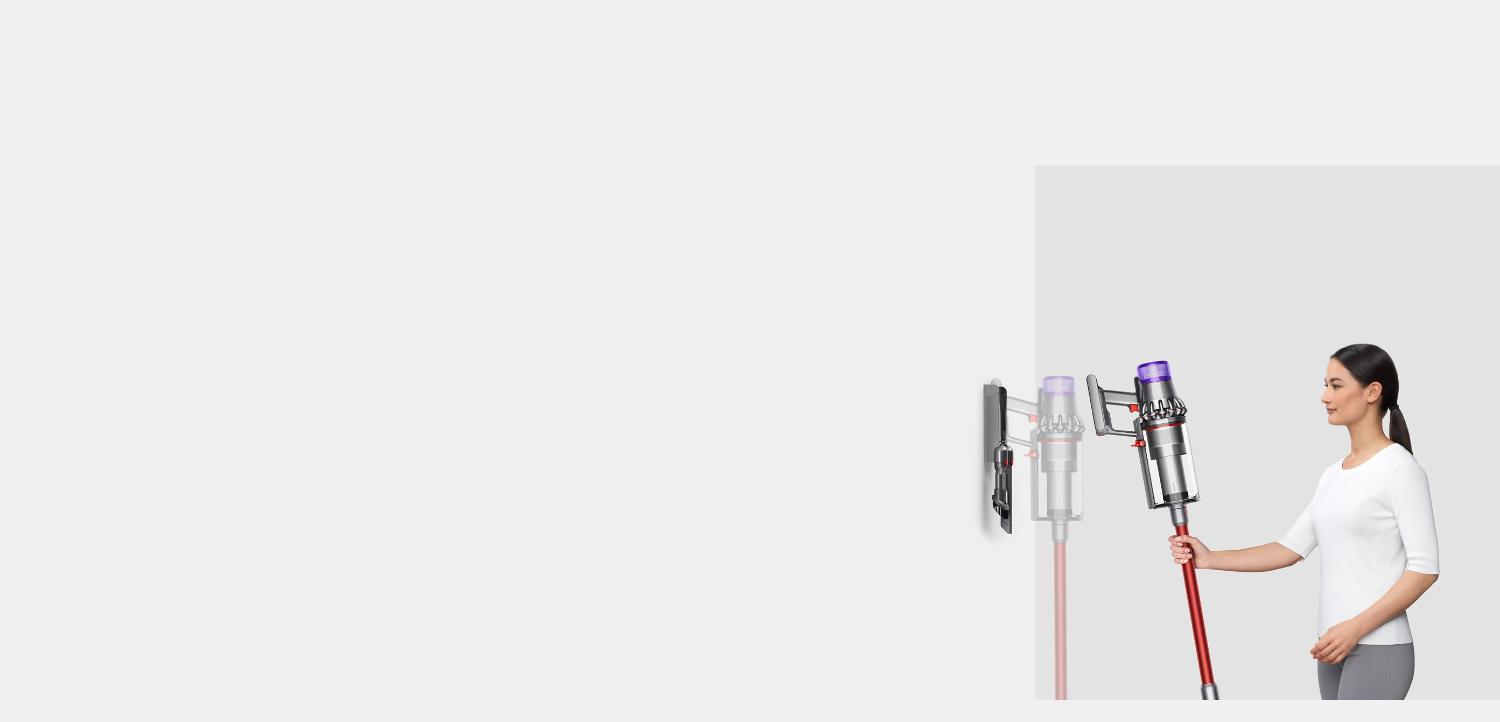
Using your machine
Understanding the three cleaning modes
Choosing the right tool for the task
Charging your machine's battery
If your machine has a red catch on the battery, you can charge your battery on or off your machine, in or outside of the dock.


Maintaining your machine
From clearing the brush bar to washing the filter, our quick guide will help you keep your machine working at its best.



Useful tips
Frequently asked questions
The screen on your machine will remind you when it's time to clean your filter. This will usually be around once a month, but may be more frequent if you use your machine heavily. After cleaning your filter, always leave it to dry for at least 24 hours. Ensure it's completely dry before refitting on your machine. We strongly recommend following the cleaning instructions and cleaning by hand. The filter is not suitable for dishwasher use.
A full charge takes up to 4.5 hours.
We recommend fully charging a spare battery soon after purchase, and alternating batteries regularly to prolong battery health.
The battery is designed to be left on charge permanently, and this will ensure that the vacuum is fully charged when it's next used. Once the battery is fully charged, your machine won't use any more electricity.
We recommend fully charging your machine after every clean. This helps your vacuum's battery and monitoring system's algorithm to more accurately calculate and display remaining run time.
The LCD screen only uses up to 1.5 watts of power, which won't noticeably impact run time.
Your machine works independently and doesn't connect to the Dyson Link app.
Your machine will only adapt to different floors when the High Torque cleaner head is attached and it's in Auto mode. Other tools and modes are designed for specific tasks.
Both modes provide the optimal balance of power and run time. Auto mode only works with the High Torque cleaner head to automatically adapt between different floor types. Med mode is displayed instead of Auto mode when all other tools are attached.
Press and hold the selection button beneath the screen for between 5 and 10 seconds to view the language list. Then press the selection button to scroll through the list. When you reach your preferred language, press and hold the button for between 2 and 4 seconds. If you've selected the wrong language, press and hold the button when the cross is displayed to return to the language list. Or to confirm the languag+C157e, press the button to scroll to the tick and then press and hold.
You can use the switch on the High Torque cleaner head to further adjust the suction. Slide it towards the '+' for maximum suction for ground-in dirt and large debris on durable floor coverings. And towards the '-' for light dirt on deep pile carpets and delicate floor coverings, such as vinyl and lino. Leave it in the middle for dust and debris on carpets, rugs and hard floors.

























