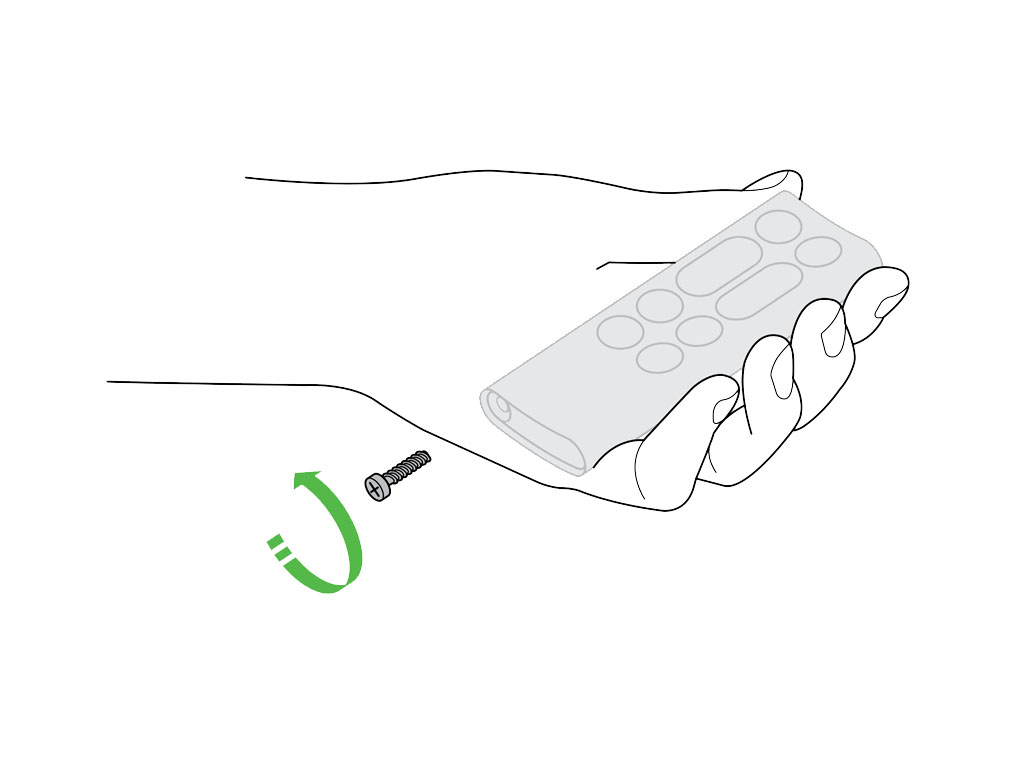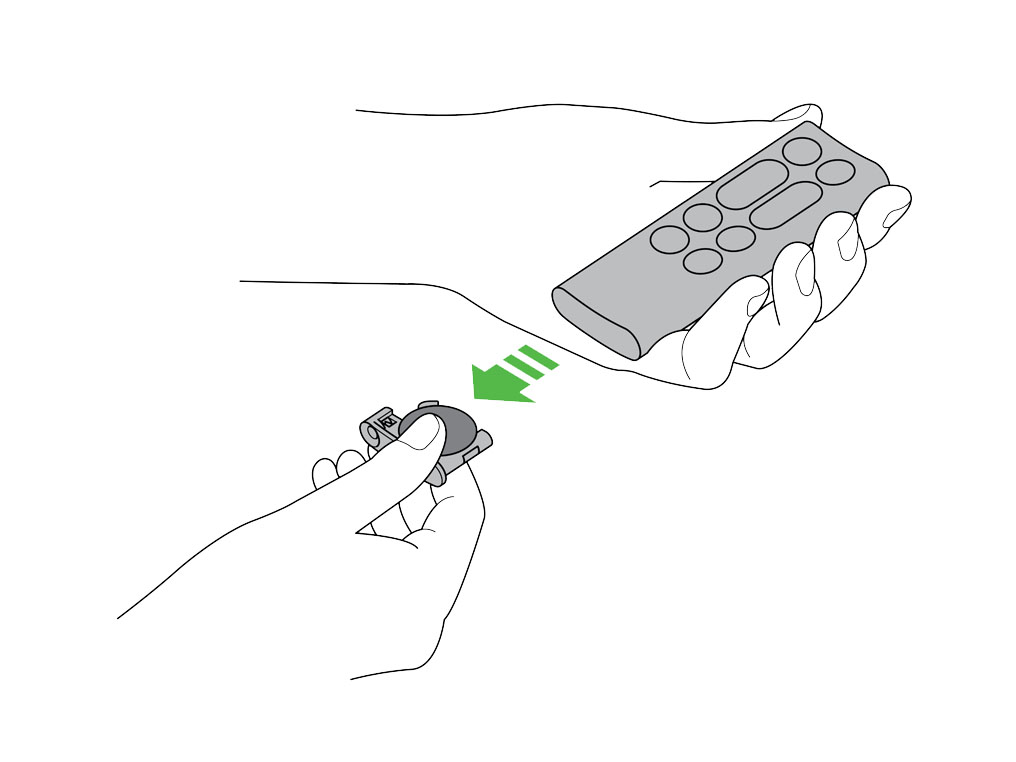Let's get your machine working
Dyson Pure Cool Link™ tower purifier fan
Let's get your machine working
Dyson Pure Cool Link™ tower purifier fan
Please select the appropriate option
Cleaning the machine
The following areas should be checked and cleaned to maintain the machine's performance:

Clean the loop amplifier with a dry or damp cloth.

Clean the Main body with a dry cloth.
Clean the shroud with a dry cloth or soft brush.

Do not use polish or detergent on any part of the machine.
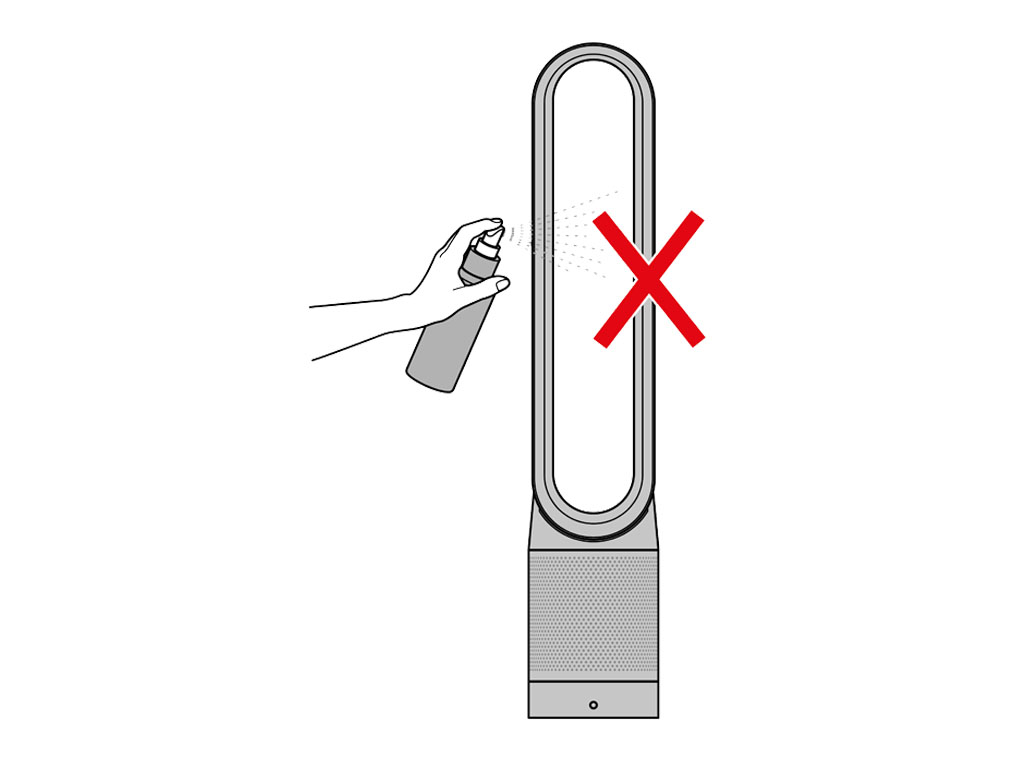
Please select the appropriate option
Auto mode
Auto mode adjusts the speed according to the air quality in the room.
When Auto mode is enabled (indicated by an A symbol in the bottom left corner of the display), the on-board sensors will intelligently adjust the speed of the purifier according to the air quality.
Increasing speed for poor air quality.

Reducing speed as the air quality improves.
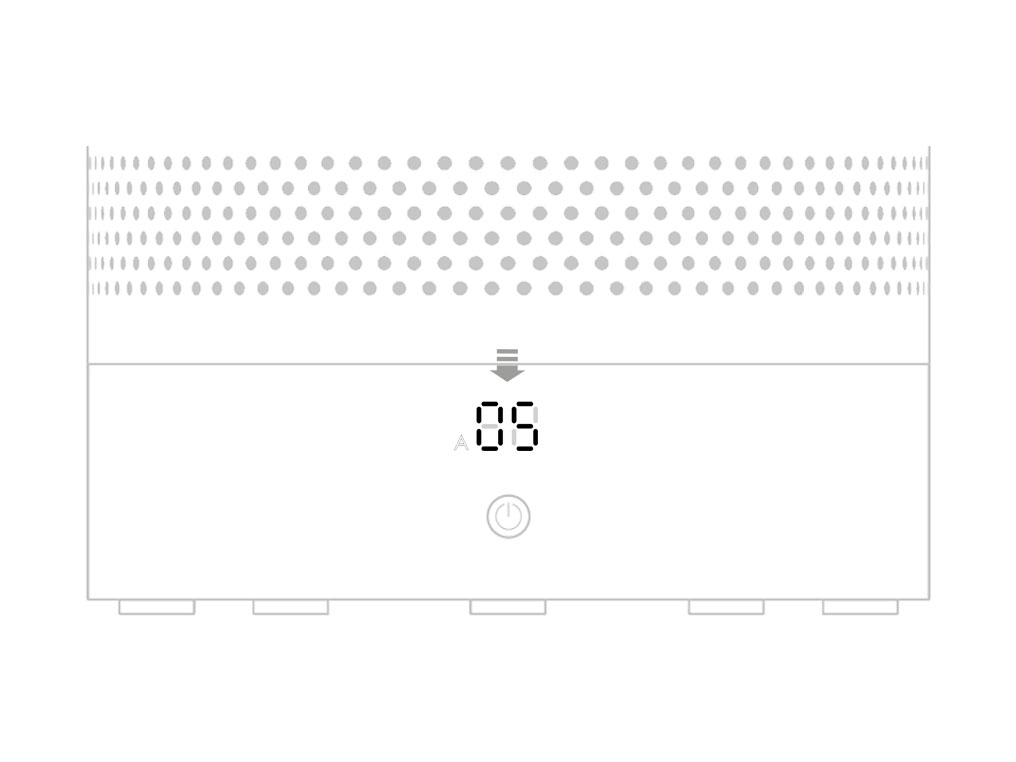
If the air quality target is met, the A symbol will turn green and the numerical display will switch off.
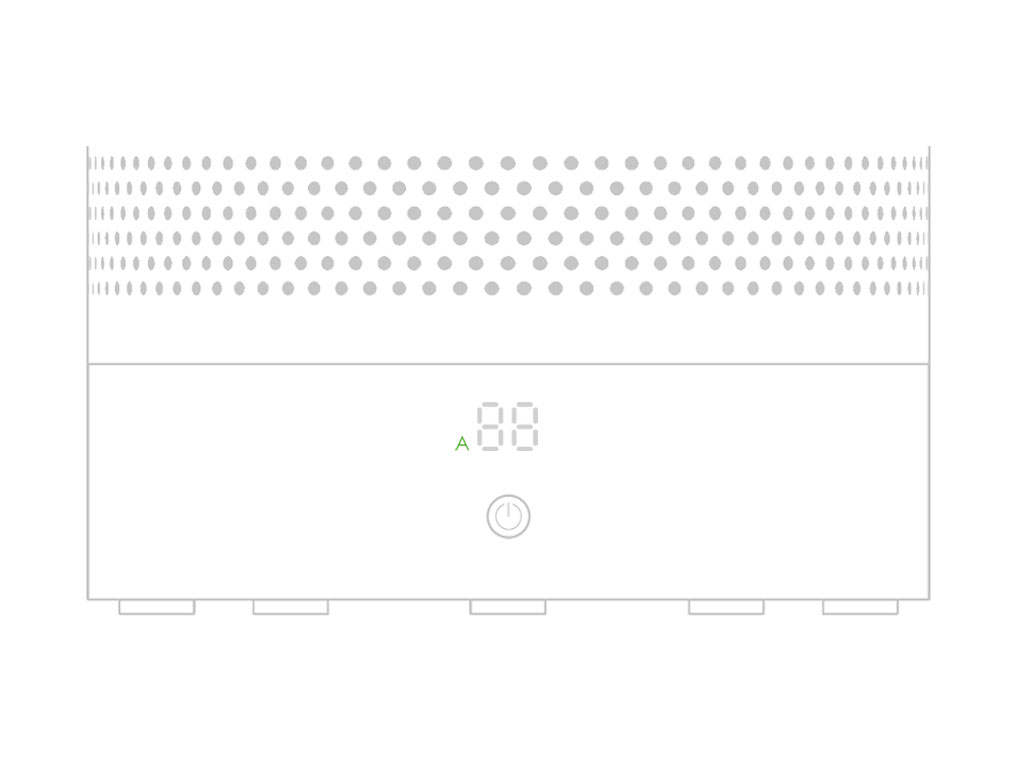
If the air quality worsens the A symbol will turn white and the purifier will automatically restart cleaning the room.

Please select the appropriate option
Turning Auto mode on/off
Tap the remote icon on the bottom right corner of the home page.
Tap the power icon at the top of the menu and tap AUTO to select.
When Auto mode is enabled an A symbol in the bottom left corner of the display.
To turn Auto mode off, press the same button.
Press Auto button
Press the 'Auto' button on the top right corner of the remote control.
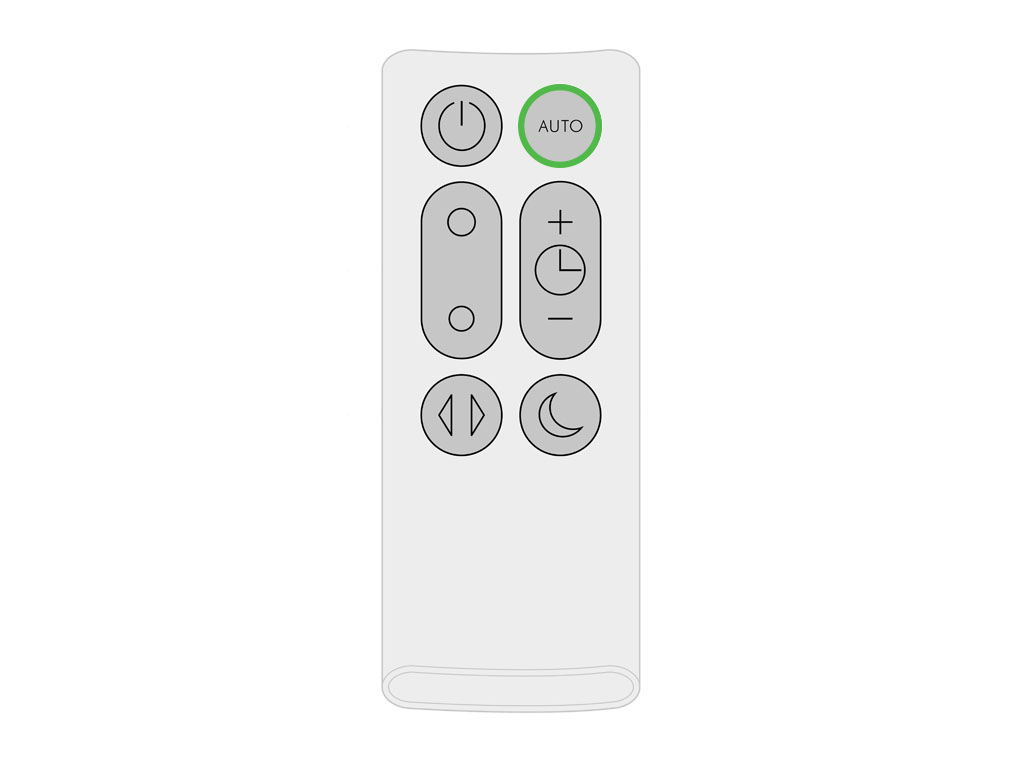
When Auto mode is enabled an A symbol in the bottom left corner of the display.

To turn Auto mode off press the same button.
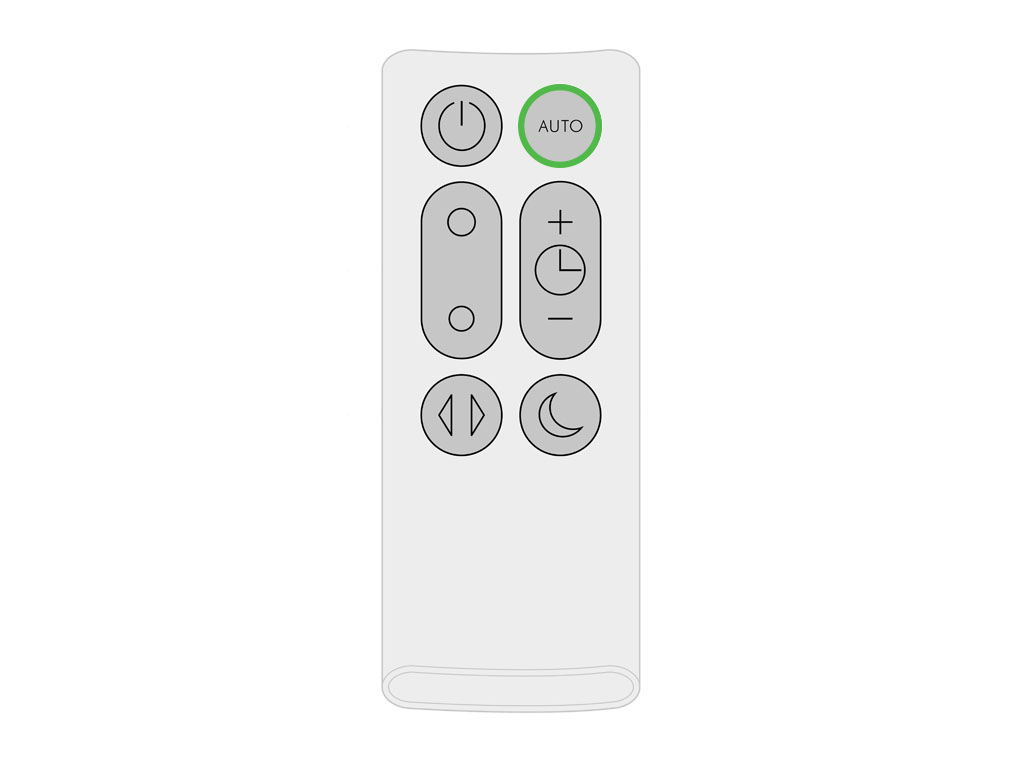
Your Dyson machine is programmed to remind you to replace the filter unit after 12 months based on 12 hours usage a day. Please note your indicator will activate sooner with more use. The indicator is only a guide and you may need to replace the filter unit more regularly.
Replace the filter
Ensure the purifier is unplugged. To replace the non-washable filter unit, complete the following steps:
Press both buttons to lift of the loop amplifier.
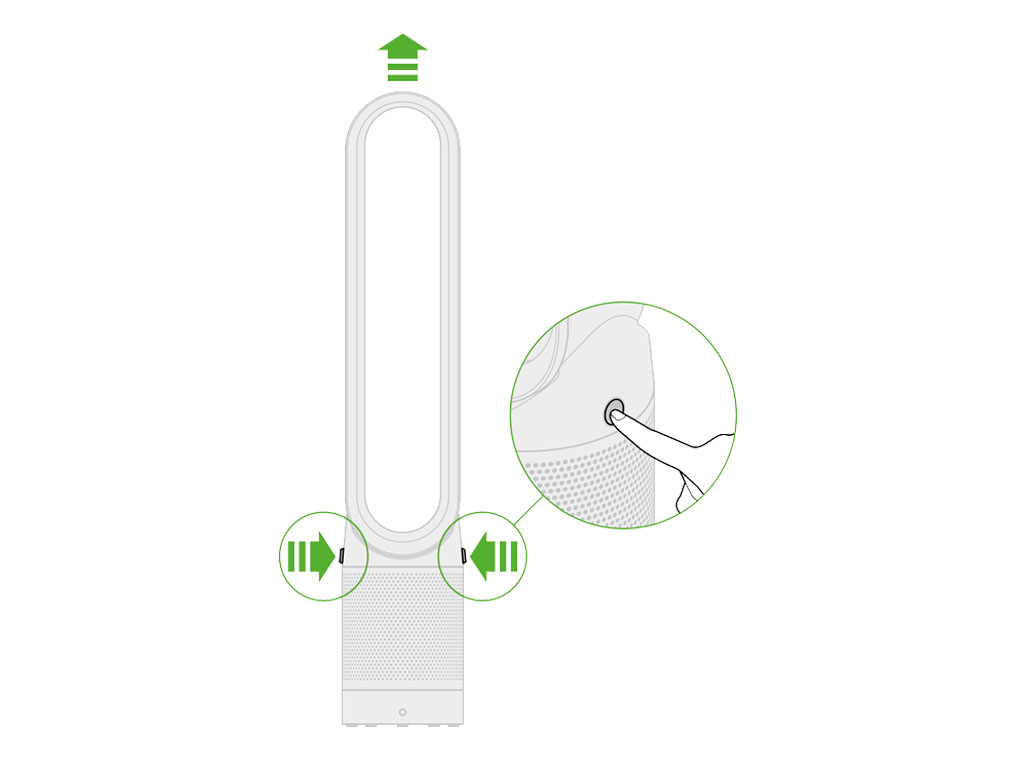
Remove the old filter and dispose of your old filter in your household waste bin.
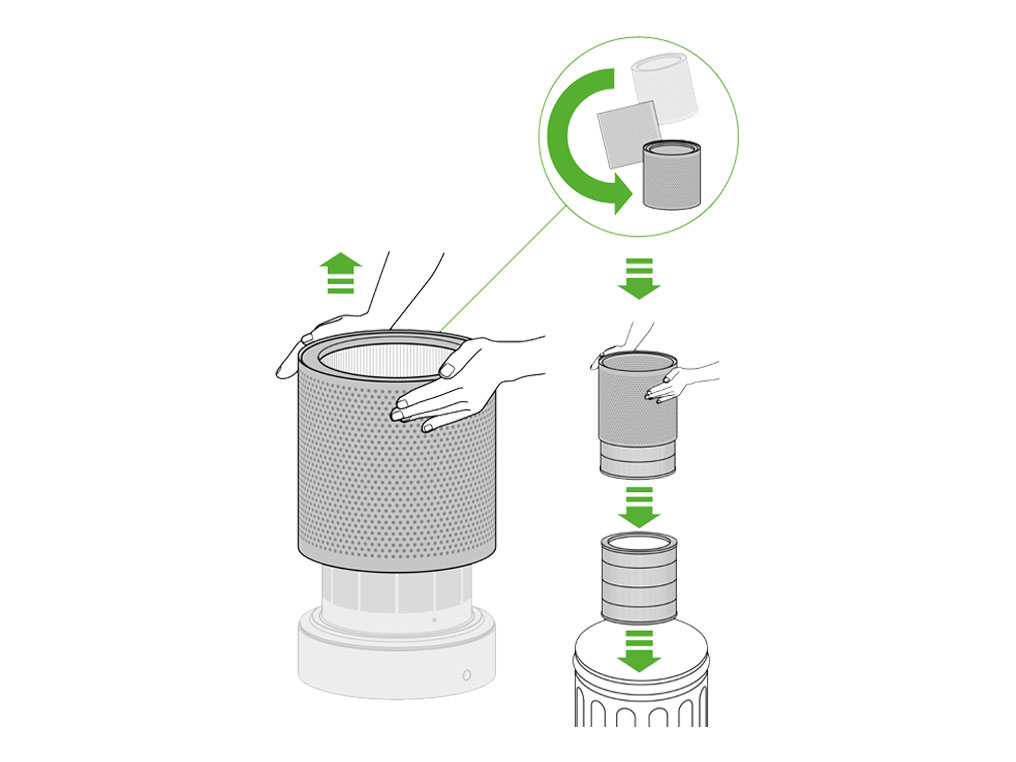
Lower the new filter into the housing and the complete unit onto the Main body.
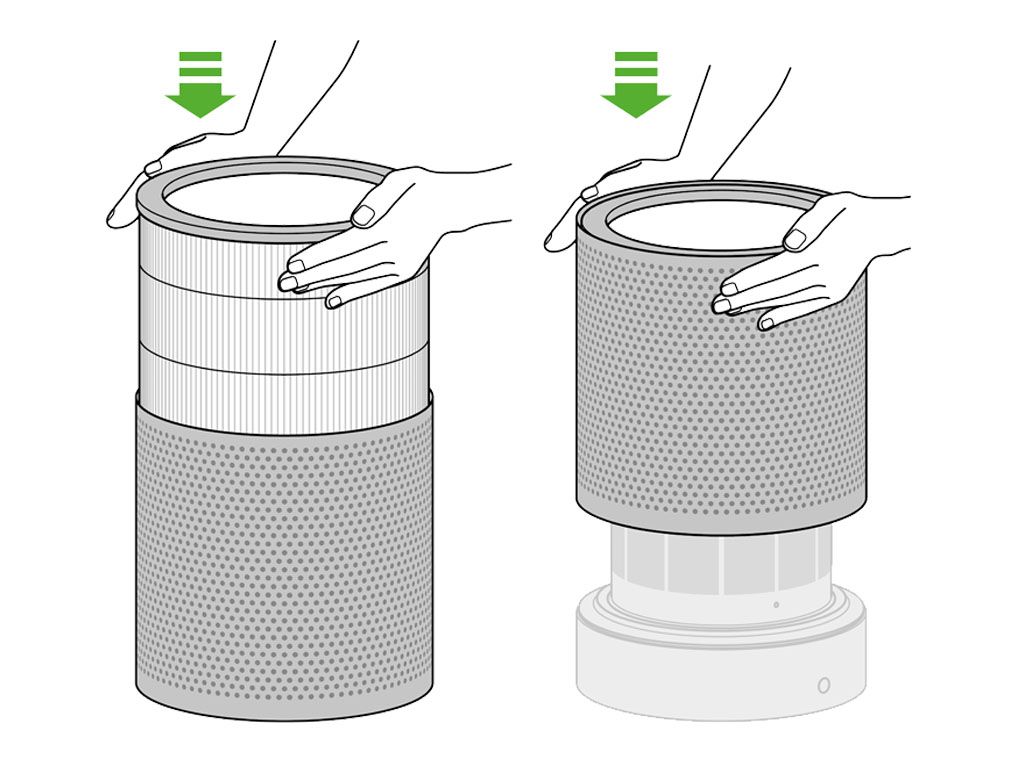
Lower the loop amplifier onto the base until it clicks and locks.

When you have reassembled your purifier, press and hold the 'Standby ON/OFF' button on the remote for 6 seconds.
A clockwise rotating pattern will be shown on the LED display.
Once the loading pattern is complete, the purifier will return to its normal usage.
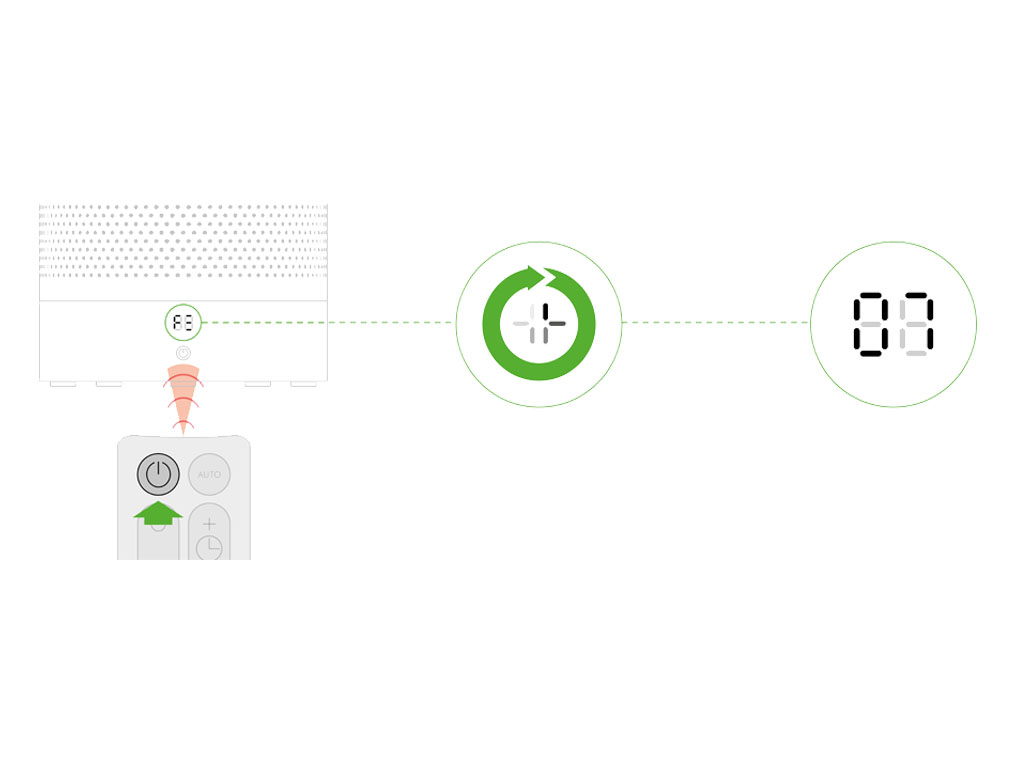
If the machine is connected to the Dyson link app, the filter can also be reset through your machine’s settings.
WiFi light
Flashing green - Wi-Fi is ready to connect to your Dyson Link app.
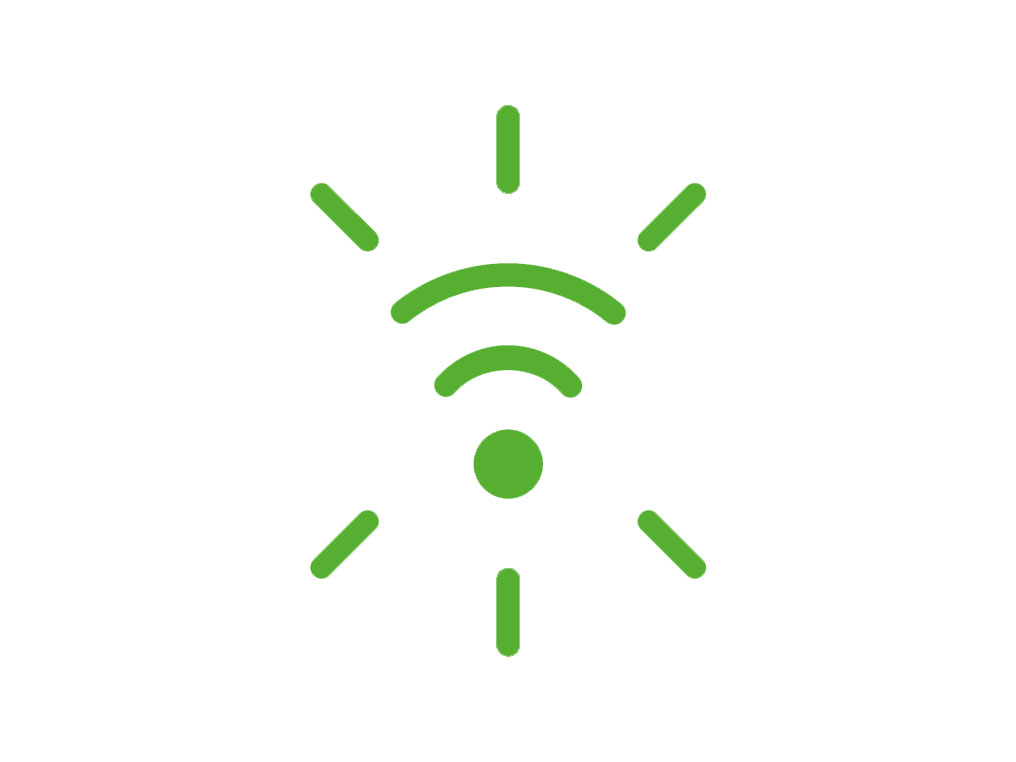
Flashing white - Wi-Fi connecting
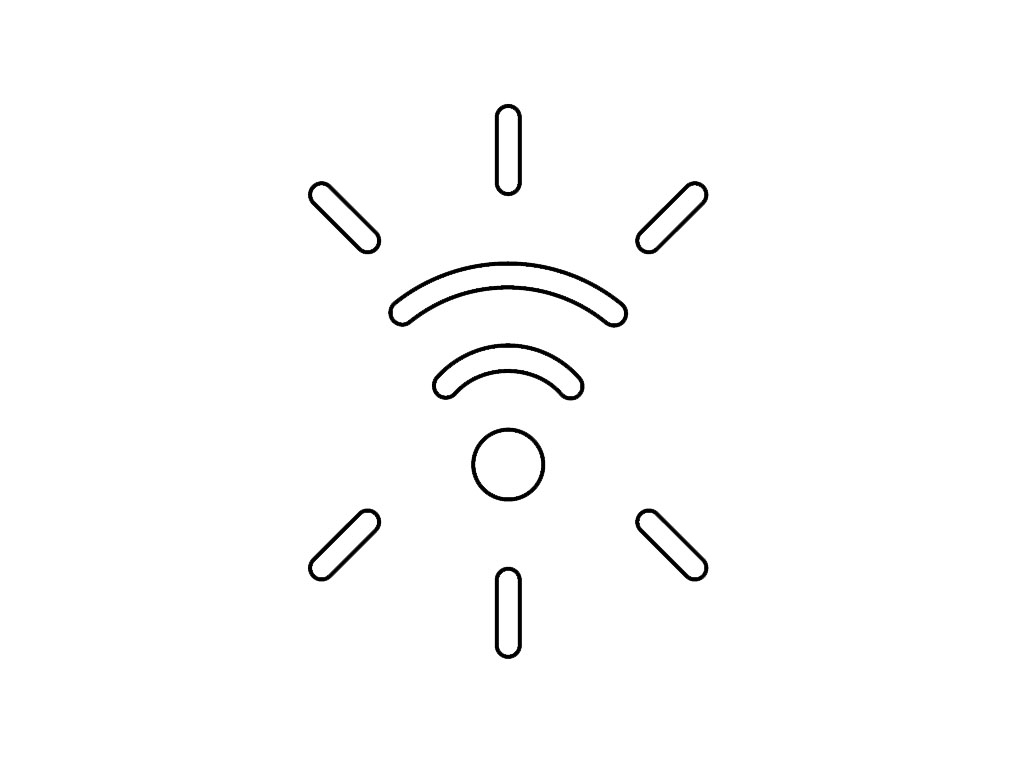
Solid white - Wi-Fi connected
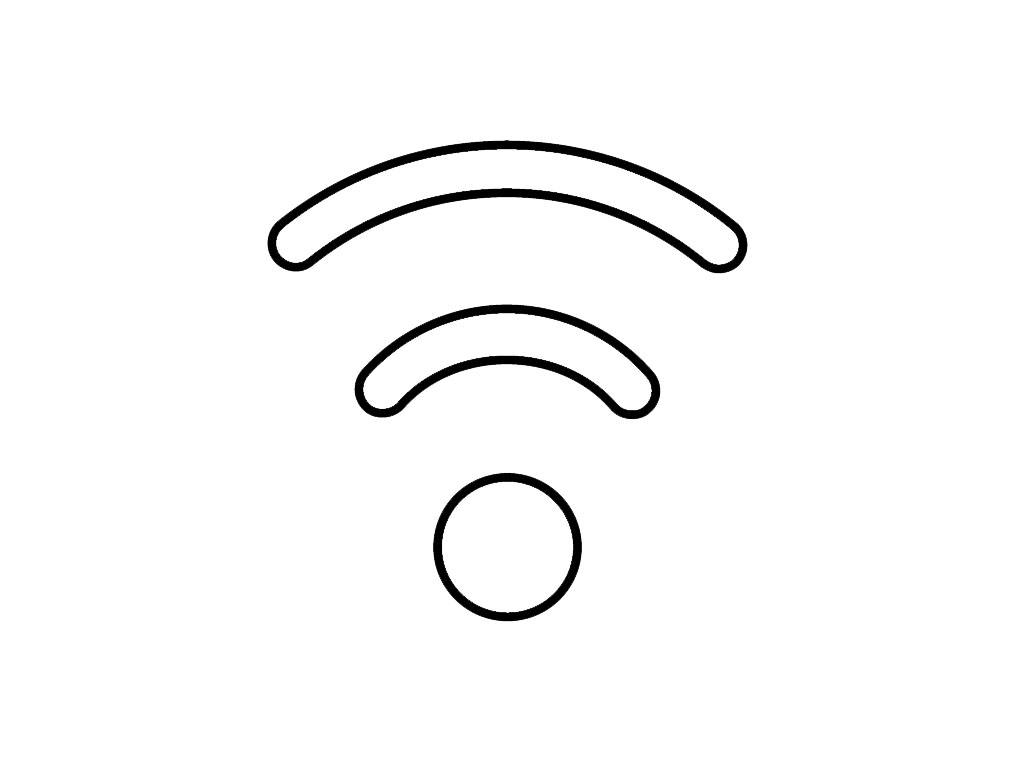
Off - Wi-Fi disabled.
Auto mode light
Solid white = cleaning/below air quality target.
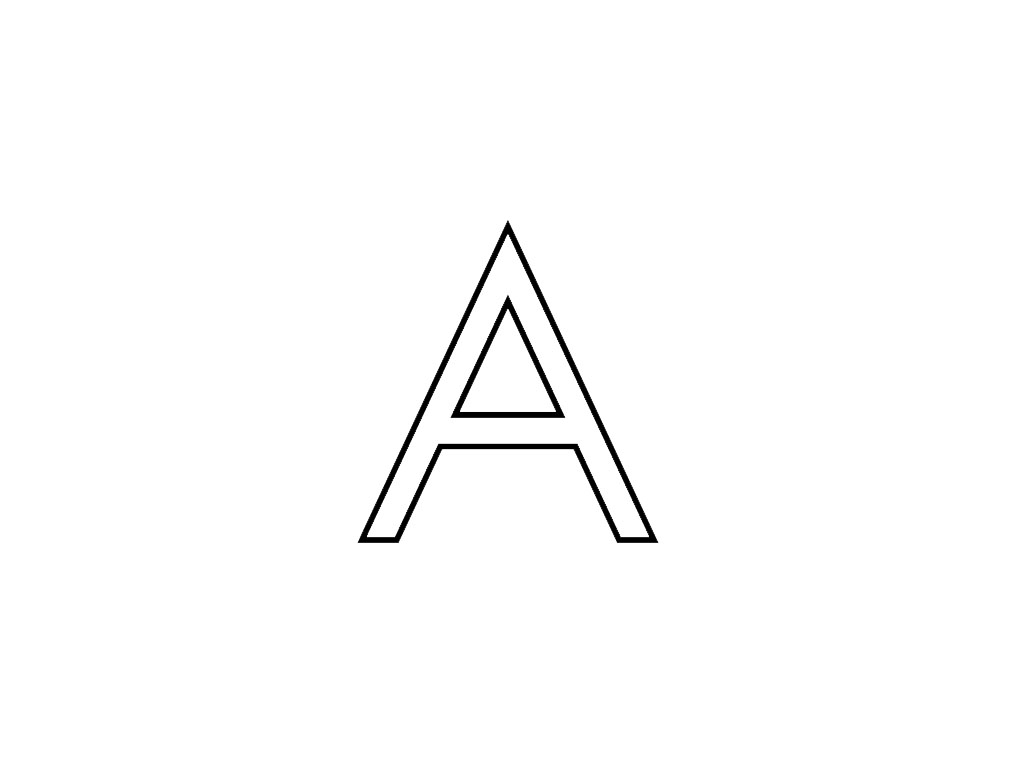
Solid green = clean/air quality target has been met.
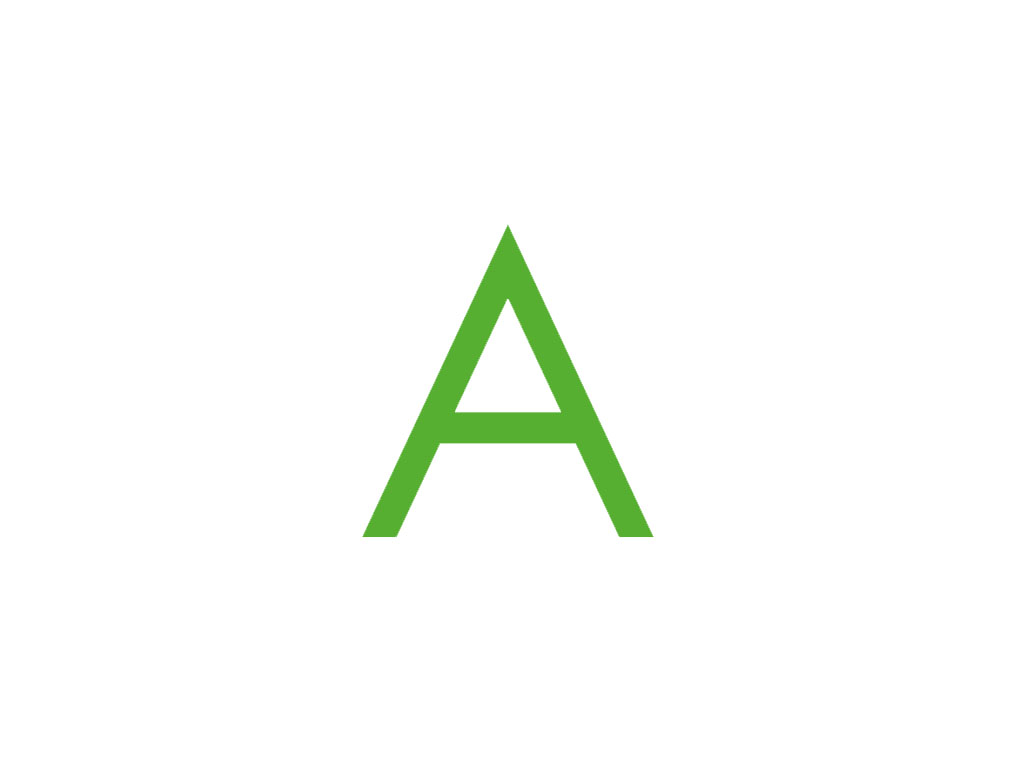
Off - Machine is not in Auto mode.
Night mode light
Solid white = machine is in Night mode.
Off - Machine is not in Night mode.
Quick start guide
Please follow the steps in the video.
Find the text version of the step-by-step guide instead, under "Is there anything else we can help you with?"
Is there anything else we can help you with?
Lower the loop amplifier onto the base until it clicks and locks.

The remote control can be magnetically attached to the top of the loop.
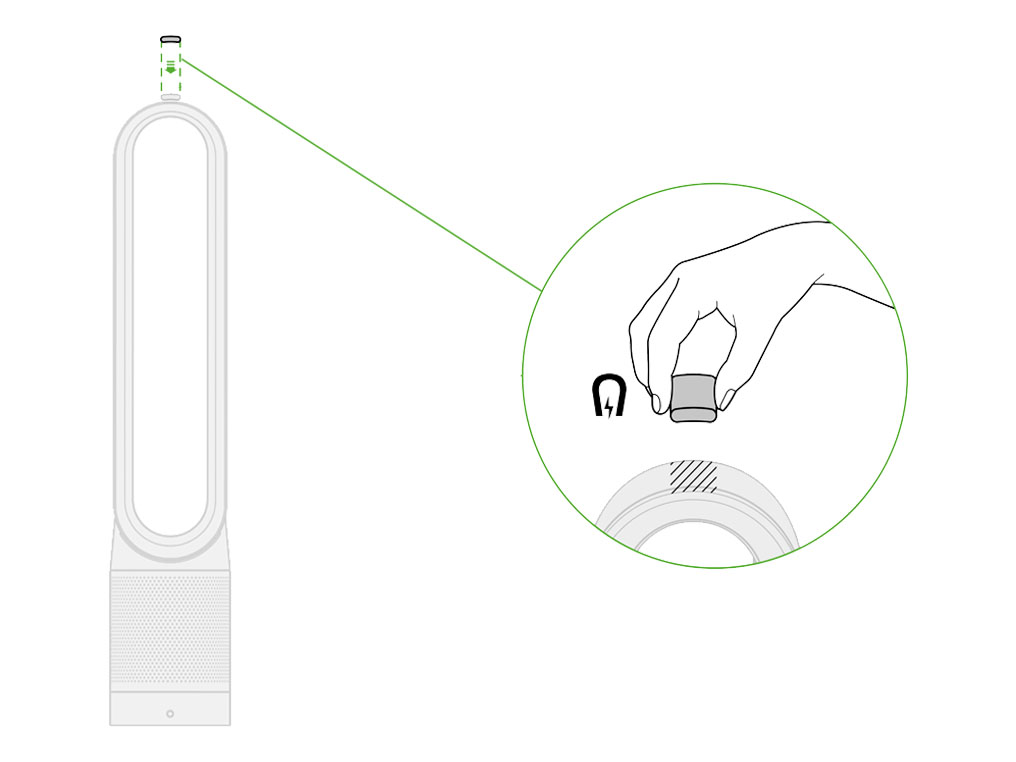
Assembling the machine
Lower the loop amplifier onto the base until it clicks and locks.

The remote control can be magnetically attached to the top of the loop.
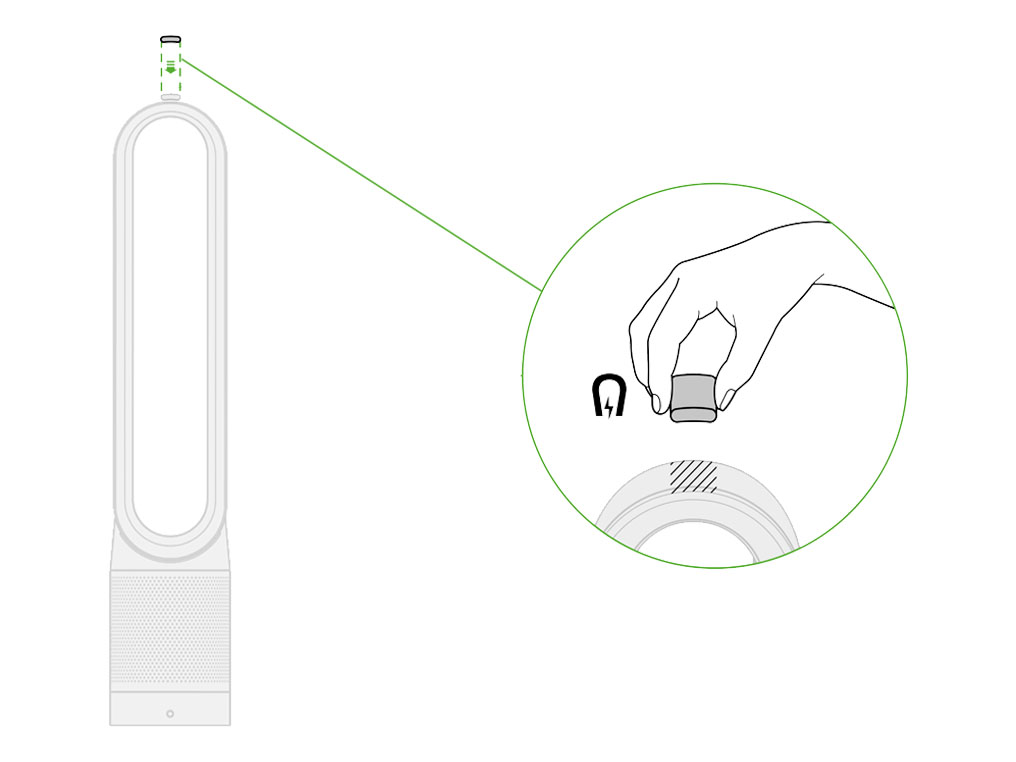
Manual mode
Airflow can be set manually by the airflow buttons on the remote.
You can choose a setting from 1 (low flow of air) through to 10 (high flow of air)
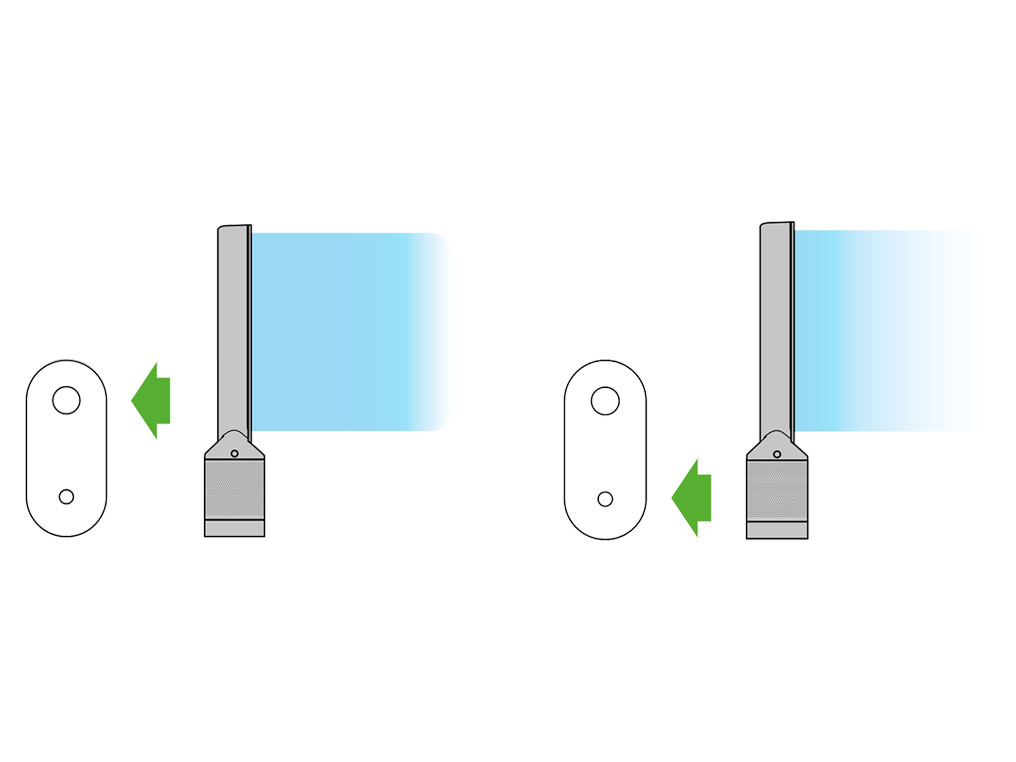
Auto mode
Auto mode adjusts the power according to the air quality in the room.
When Auto mode is enabled (indicated by an A symbol in the bottom left corner of the display), the on-board sensors will intelligently adjust the speed of the machine according to the air quality.
Increasing speed for poor air quality.

Reducing speed as the air quality improves.
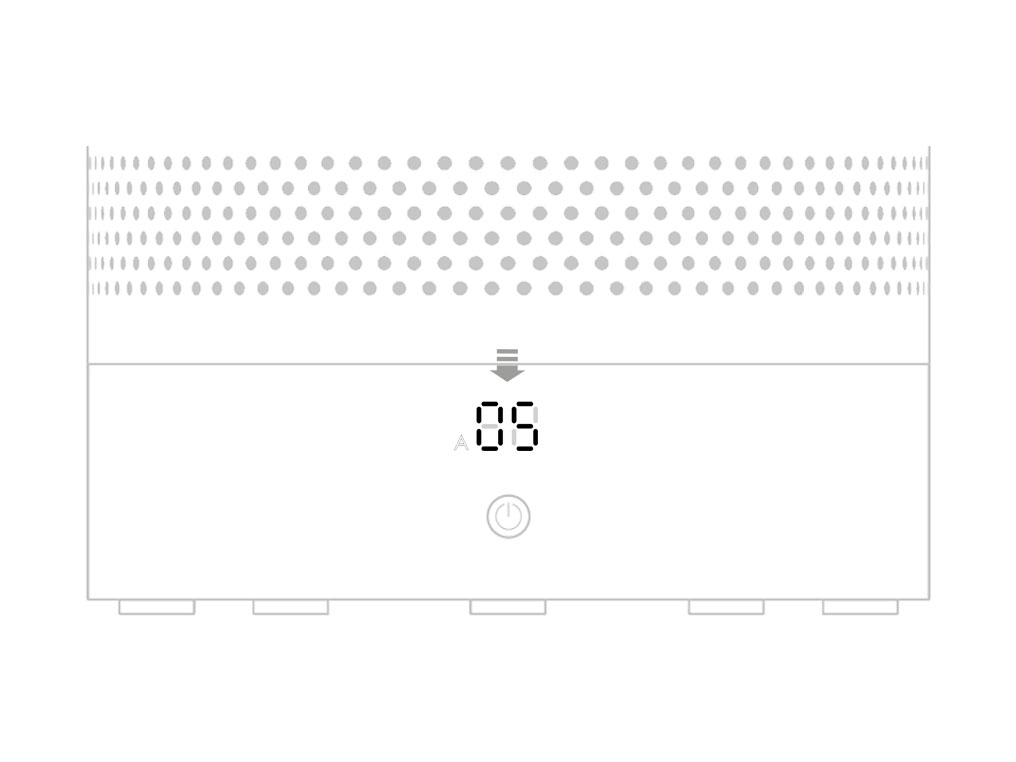
If the air is clean the A symbol will turn green and the numerical display will switch off.
If the air quality worsens the A symbol will turn white and the machine will automatically restart cleaning the room.
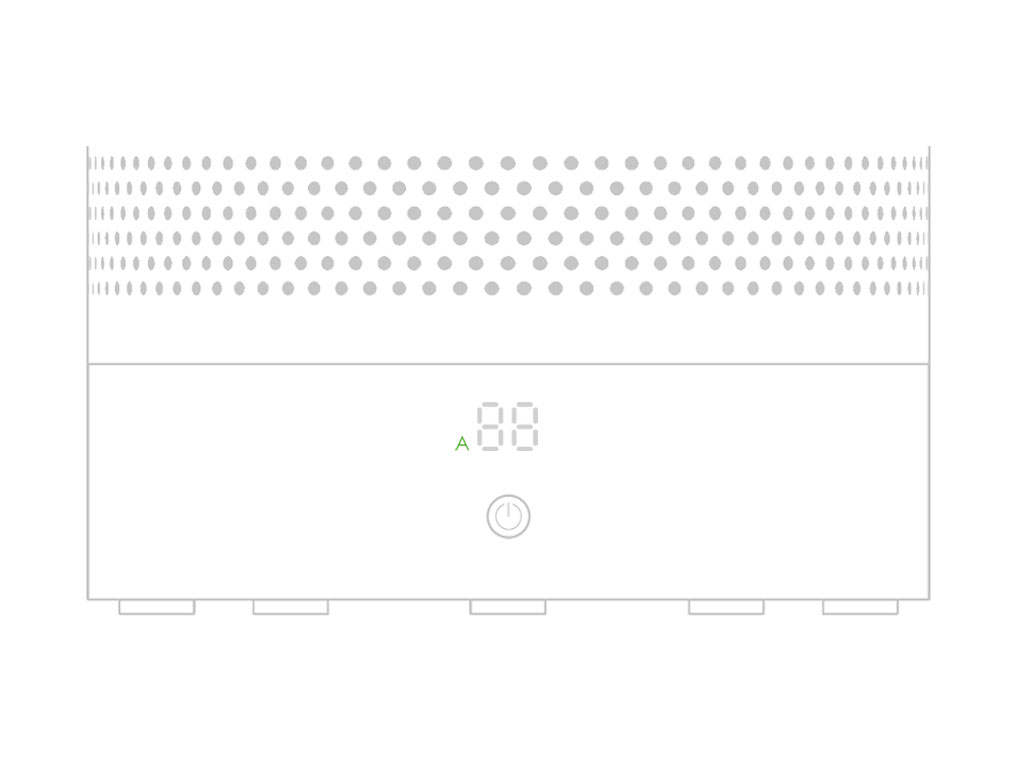
Using the remote control
To operate, point the remote control toward the front of the base.

ON/OFF.
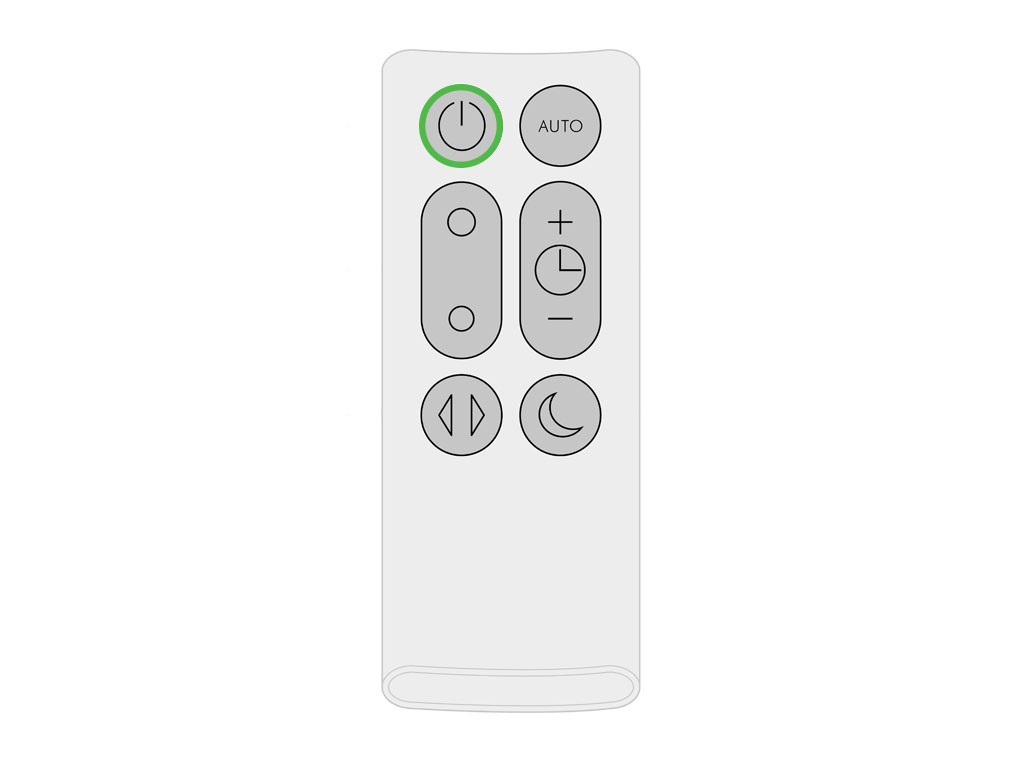
Airflow
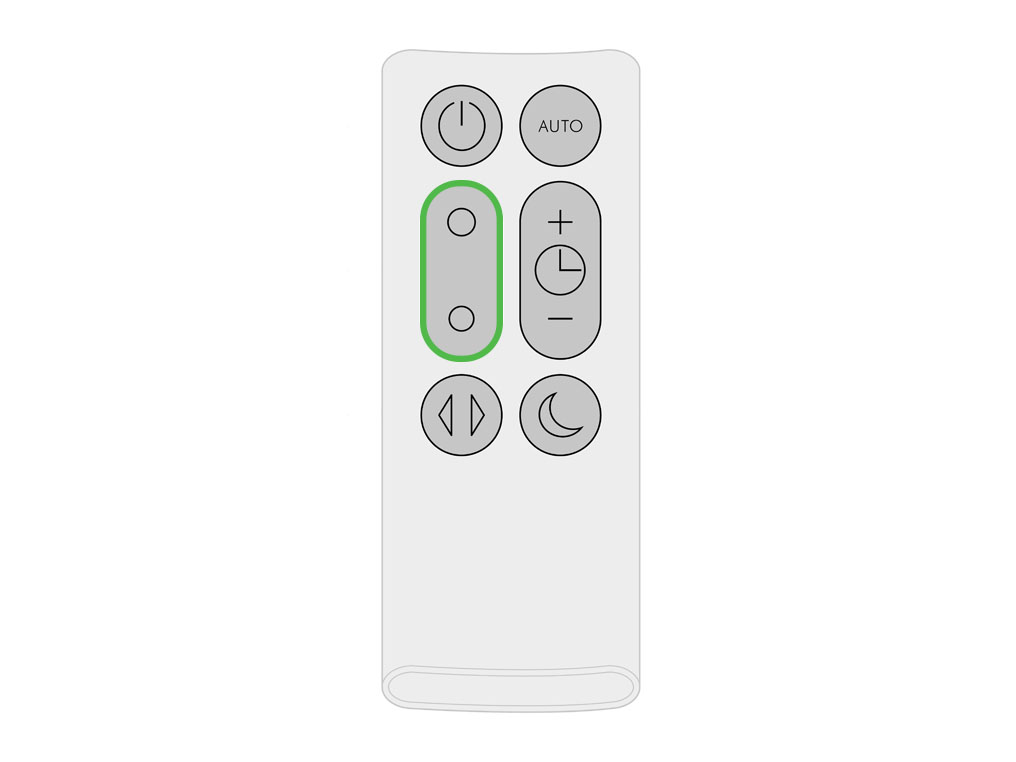
Oscillation
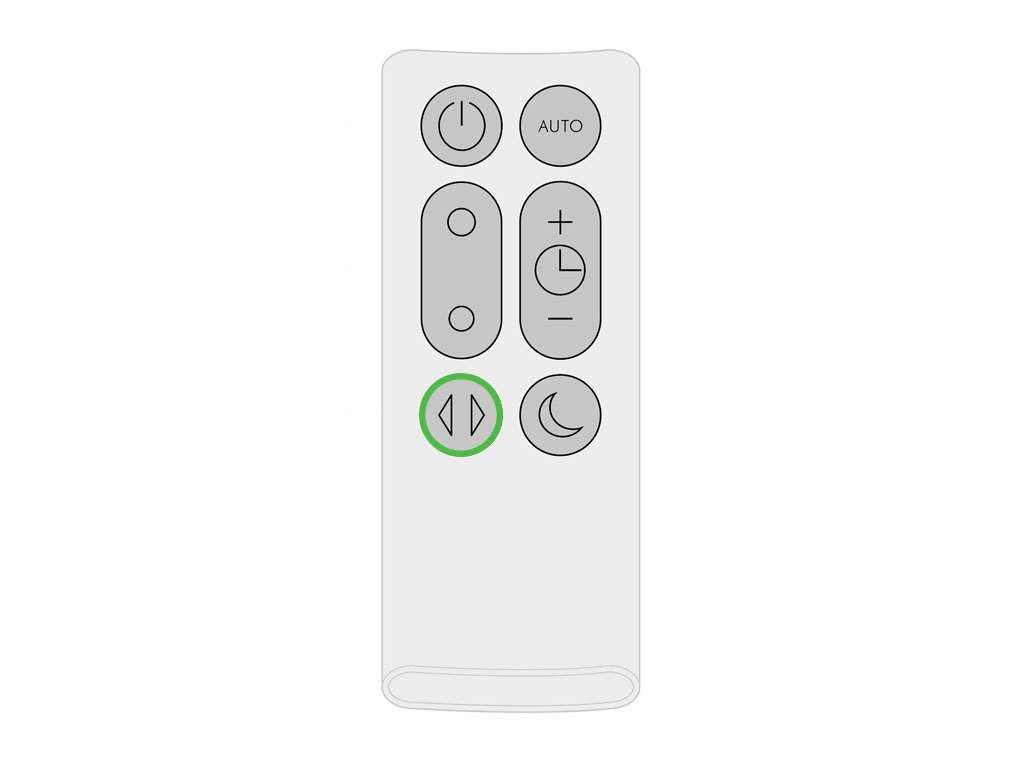
Automatic mode
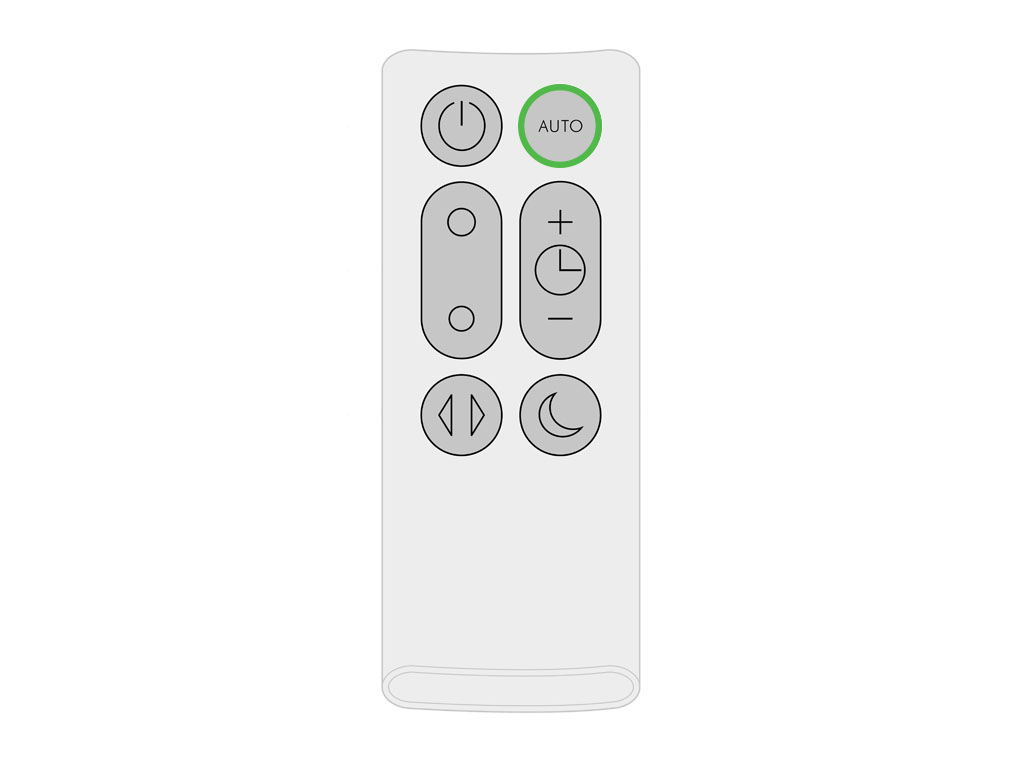
Sleep timer
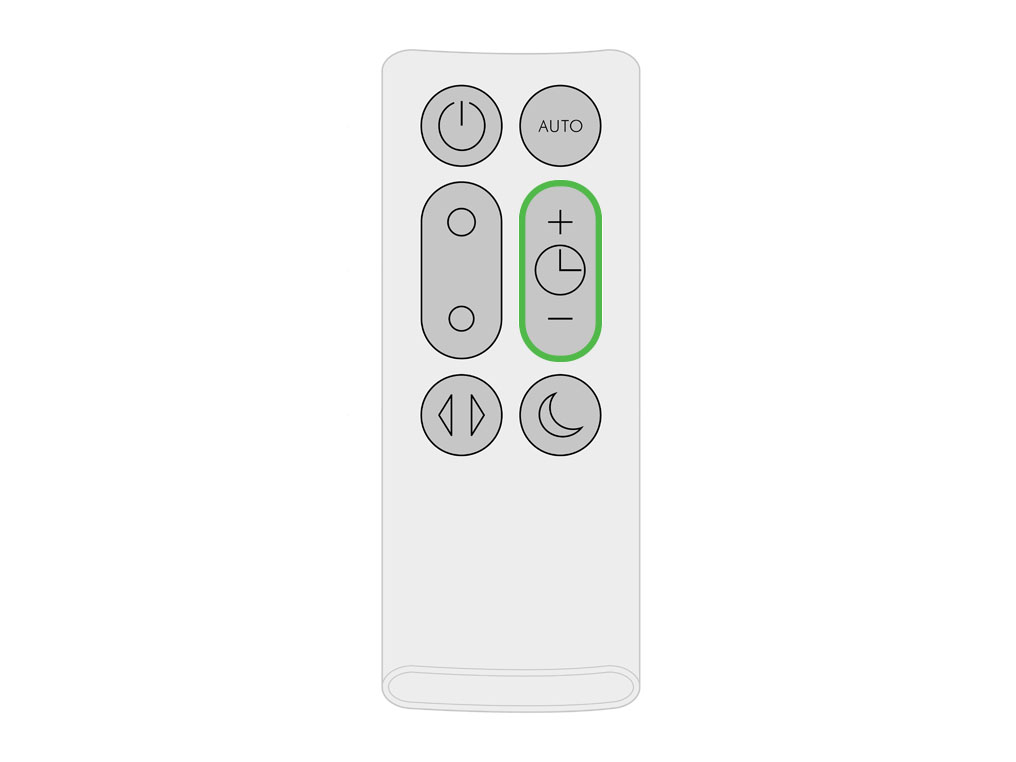
Night mode
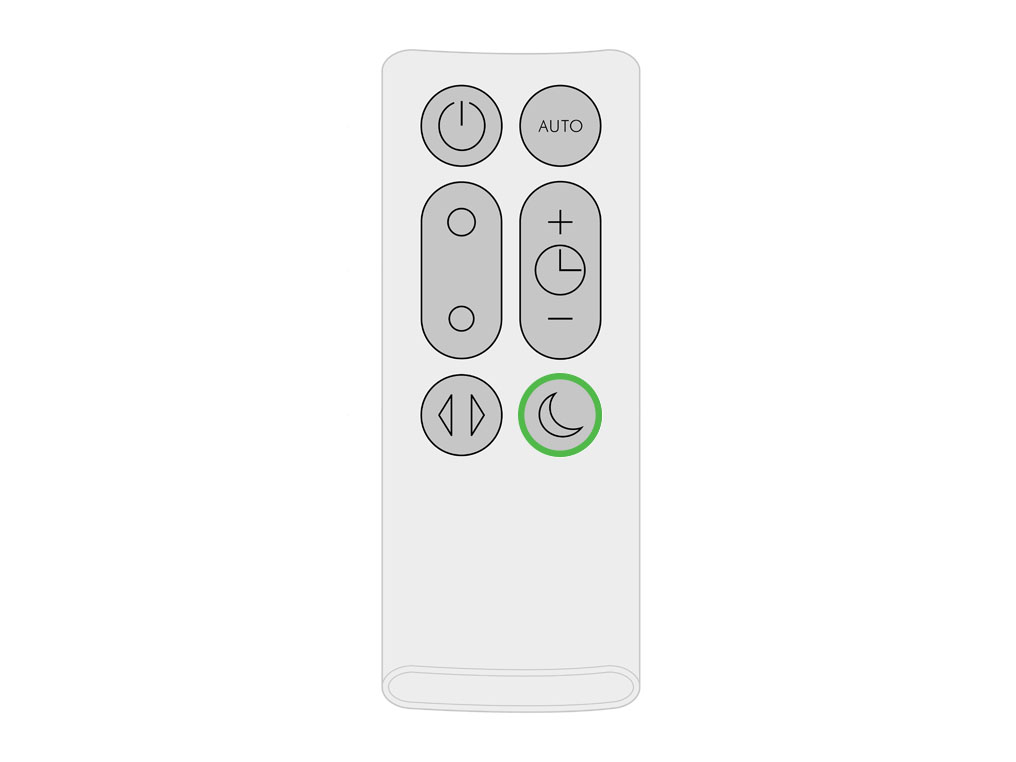
To store, attach the remote control to the top of the appliance with the buttons facing down.
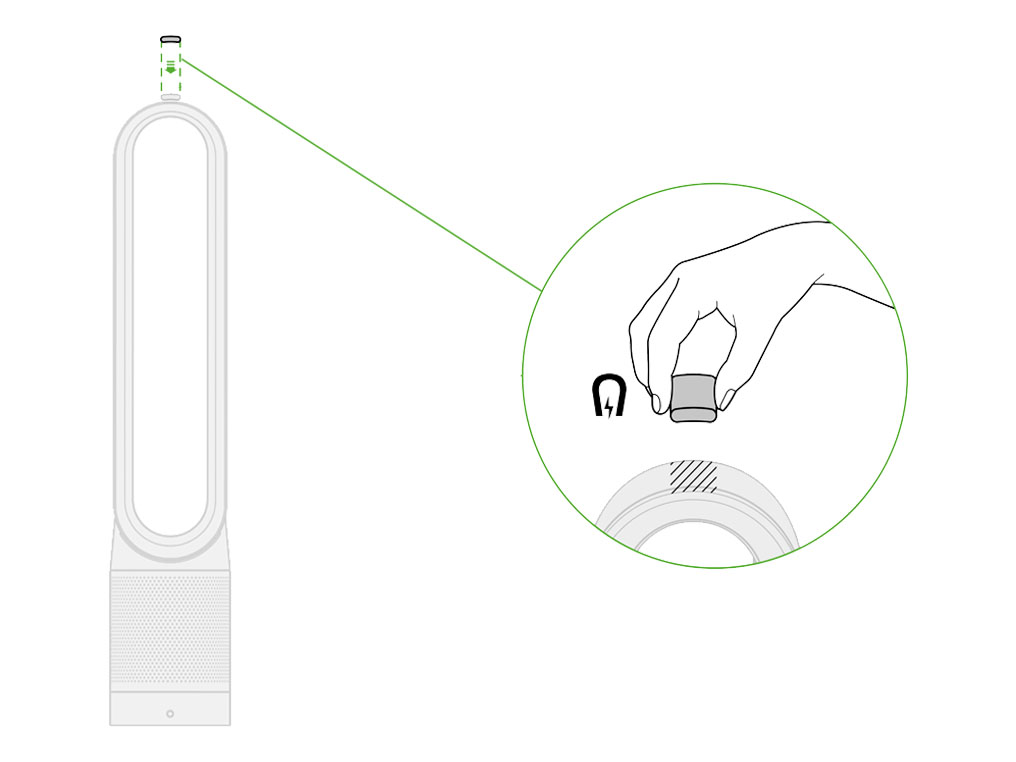
Finding the machine serial number
The serial number and WiFi information can be found in the following locations
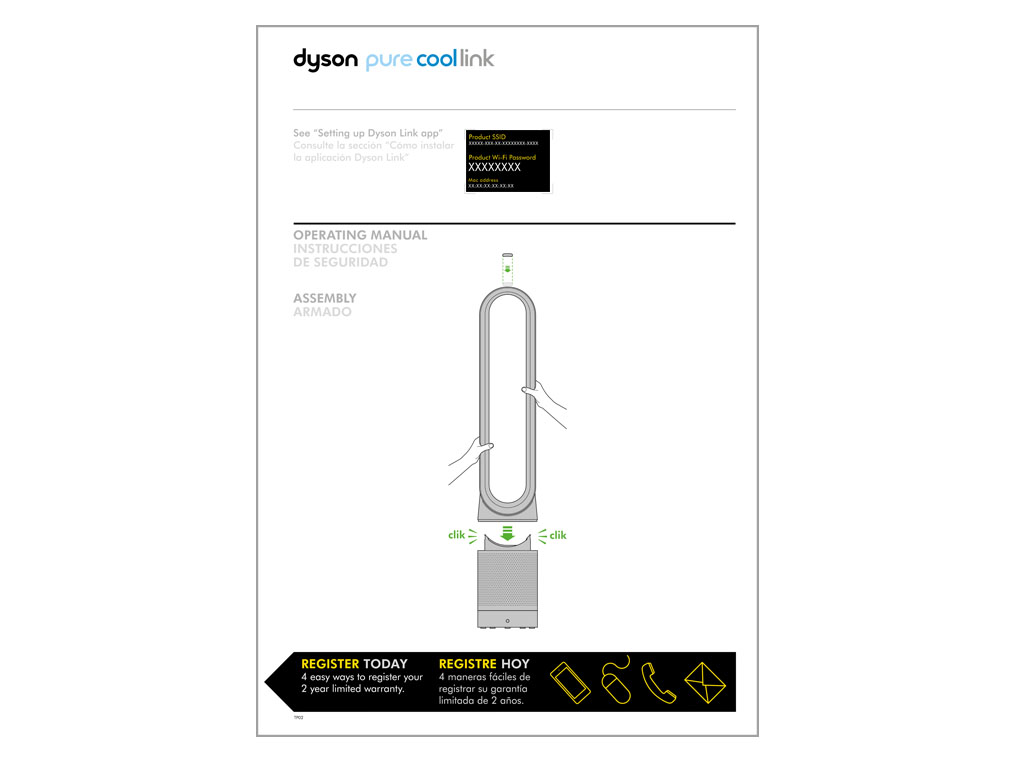
On a removable sticker on the front of the purifier.
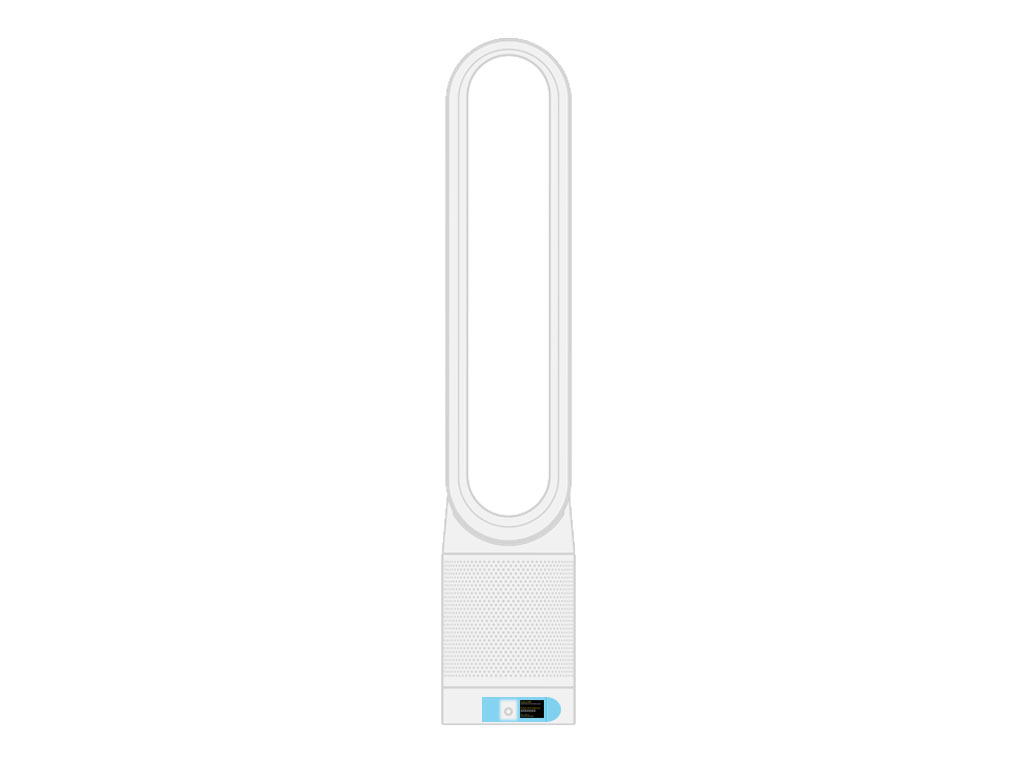
On your purifier, located underneath the filter.
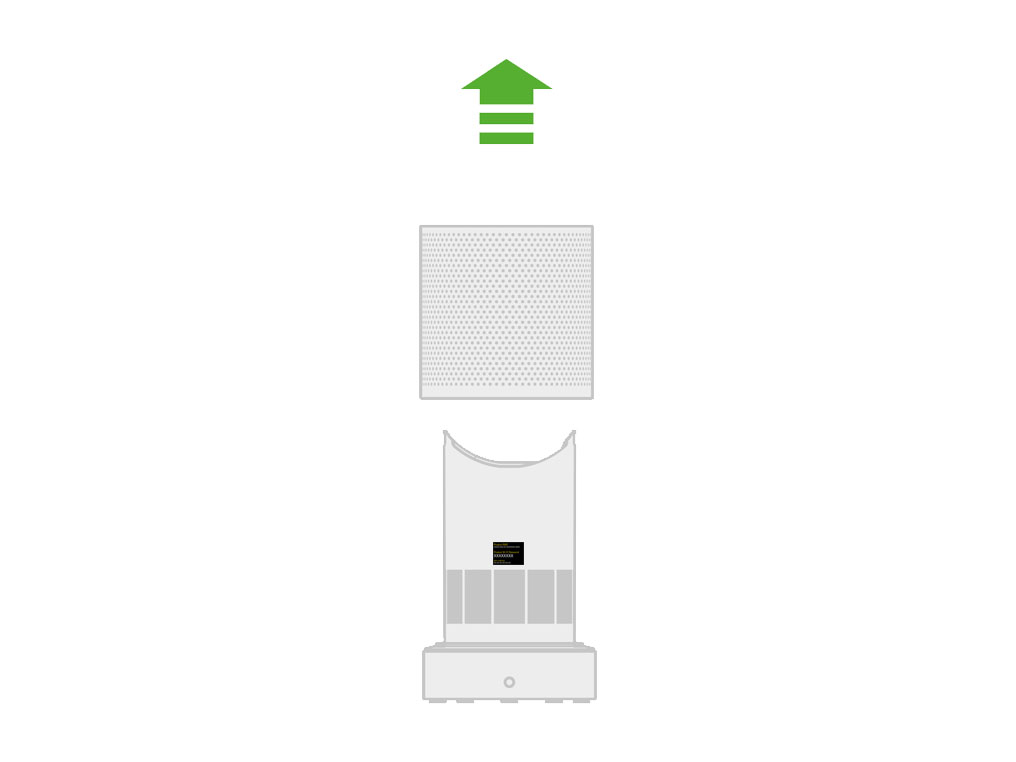
Night mode
The Night mode will dim the display and run quietly, making it ideal for use while sleeping.
When Night mode is enabled (indicated by an illuminated half moon symbol in the top right corner of the display), the display will dim and after 5 seconds will fade to off. The half moon symbol remains illuminated.
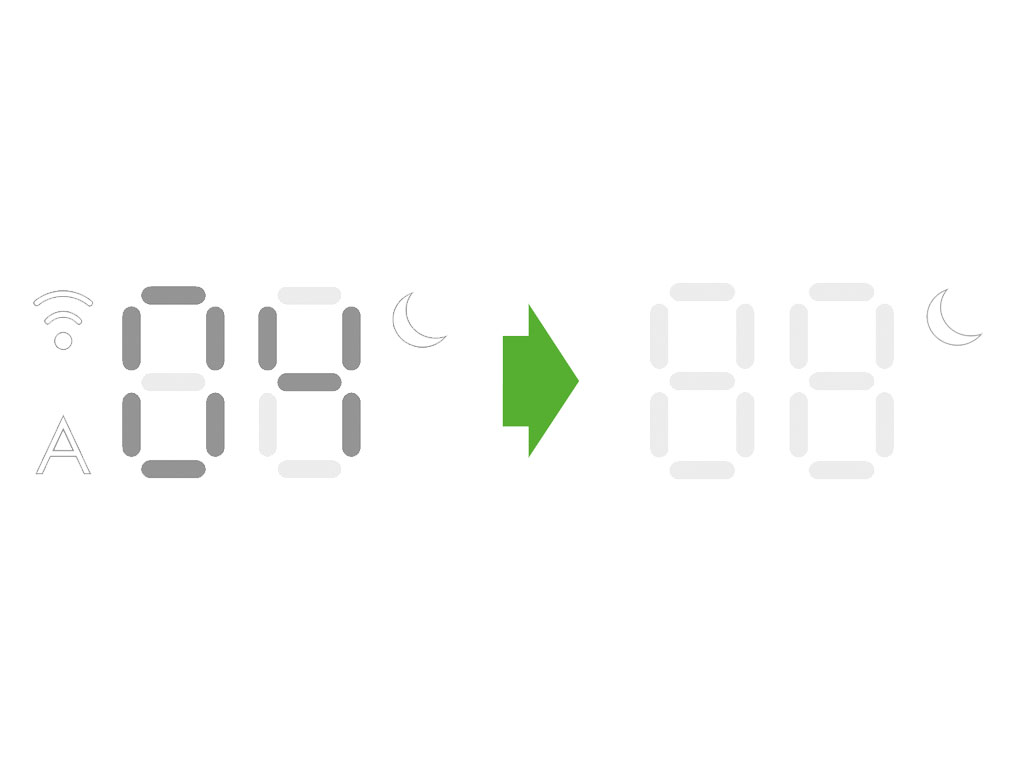
If in manual mode, the power will reduce to level 4. When Night mode is activated, if it is already below level 4, it will remain the same. This can be manually changed if desired. The display will illuminate briefly, then fade as before. If in Auto mode the power will be reduced automatically.
Please open the PDF for the user guide.
We need a little more information to help us solve your issue.
Please contact our customer service team on 01-475-7109, or directly on Live Chat through our Digital Assistant by clicking the purple icon at the bottom of the page. You can start a conversation with an Expert by clicking the agent icon at the bottom left of the chat window.
We're glad the problem's been solved.
Please let us know if there's anything else we can help you with.
The Dyson guarantee

'How to ' videos and tips

Exclusive owner benefits

Expert advice. 7 days a week.

Hassle-free repairs and replacement
Please get in touch.
Our experts are ready to help you.
UK based helpline open
8:00am- 8:00pm Monday to Friday
8:00am- 6:00pm Saturday and Sunday
Further help
Dyson Pure Cool Link™ tower purifier fan